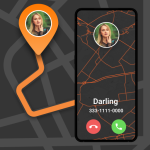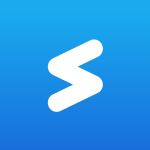PURPLE: Play, Chat, and Stream
Description
PURPLE: Play, Chat, and Stream
PURPLE is a gaming platform provided by NCSOFT to create an optimal environment with various convenience features for users.
#Core Convenience Features
1. PURPLE Talk
Chat anytime, anywhere with your clan members using the Clan Chat
Share your situation with clan members who aren’t logged into the game and experience the moments of glorious battles together.
2. PURPLE On
With ‘PURPLE On,’ you can play the game running on your PC anytime you want.
Play remotely without disconnecting from your PC through streaming.
The game doesn’t need to be open on the PC. You can run the game remotely with ‘PURPLE On’ and play it right away.
Experience an improved cross-play with ‘PURPLE On.’
3. PURPLE Live
Without installing any additional programs, you can stream your game screen or watch a friend’s game screen with a simple command, and enjoy a livelier game together.
4. PURPLE Lounge
PURPLE Lounge is a space where you can easily check game notices and news.
You can quickly check game-related contents from a mobile environment via PURPLE Lounge.
In addition to news about game updates, the service will provide
various contents including those created by PURPLE editors.
The service will expand into other countries one at a time.
#More PURPLE News
Official Website: https://ncpurple.com/
#Access Permission Notice
(Required) Storage: Used to send photos, videos, and files in the device
(Optional) Camera: Used for taking pictures
(Optional) Microphone: Used to provide voice chat_x000B_
(Optional) Notification: Used to receive informational and advertising notifications
* Optional access permissions will be requested when necessary. You can still use the service even if you don’t agree to allow the permissions.
* After allowing access permission, you can reset or deny access permission as shown below.
1. Control per Permission : Settings > Apps > View More (Settings & Control) > App Settings > App Permissions > Select a Permission > Agree or Deny
2. Control per App : Device Settings > App > Select an App > Select a Permission > Agree or Deny
* In Android 12.0 and below, the notification permission is provided in a default allowed state.